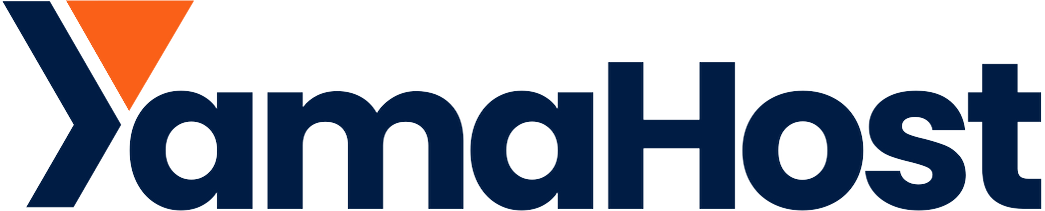Overview:
Get your YamaHost email working on popular email applications with ease. This guide covers Outlook, Thunderbird, and Apple devices (macOS & iOS) using cPanel-generated configuration files.
Standard Setup (All Clients)
1. Access Your Email Settings in cPanel
-
Log in to your cPanel account.
-
Go to Email Accounts under the Email section.
-
Find the email account you'd like to set up and click Connect Devices.
-
Scroll down to the Mail Client Manual Settings and make a note of the following:
-
Incoming Mail Server (IMAP/POP3)
-
Outgoing Mail Server (SMTP)
-
Ports and SSL Requirements
-
Your full email address and password
-
Outlook / Thunderbird Setup (Manual Entry)
When adding a new account, choose Manual Setup and use the following:
-
IMAP (Recommended)
-
Incoming Server:
mail.yourdomain.com -
Port:
993(SSL)
-
-
SMTP
-
Outgoing Server:
mail.yourdomain.com -
Port:
465or587(SSL)
-
Authentication:
Always use your full email address and email password for both incoming and outgoing.
Apple Devices (macOS / iPhone / iPad)
You can use automatic configuration files to set up your email account quickly on Apple devices.
1. Download the Configuration File
-
In cPanel, go to Email Accounts
-
Click Connect Devices next to your email address
-
Under Mail Client Automatic Configuration Scripts, download:
-
Apple® Mail (macOS) for Mac
-
Apple® iPhone Mail (iOS) for iPhone or iPad
-
2. Install the Profile (macOS)
-
Double-click the downloaded
.mobileconfigfile -
System Preferences will open — click Install
-
Enter your email password when prompted
-
Your mail account will now appear in Apple Mail
3. Install the Profile (iPhone / iPad)
-
Send the
.mobileconfigfile to your iOS device (AirDrop, email, etc.) -
Tap the file to open it
-
Tap Install and follow the prompts
-
Enter your email password when asked
Tips
-
Use IMAP to keep your email synced across all devices.
-
Always enable SSL/TLS to secure your email traffic.
-
If the configuration file doesn’t work, fall back to the manual settings listed in cPanel.
Contact YamaHost Support and we’ll assist you with setup via remote session or screenshots.